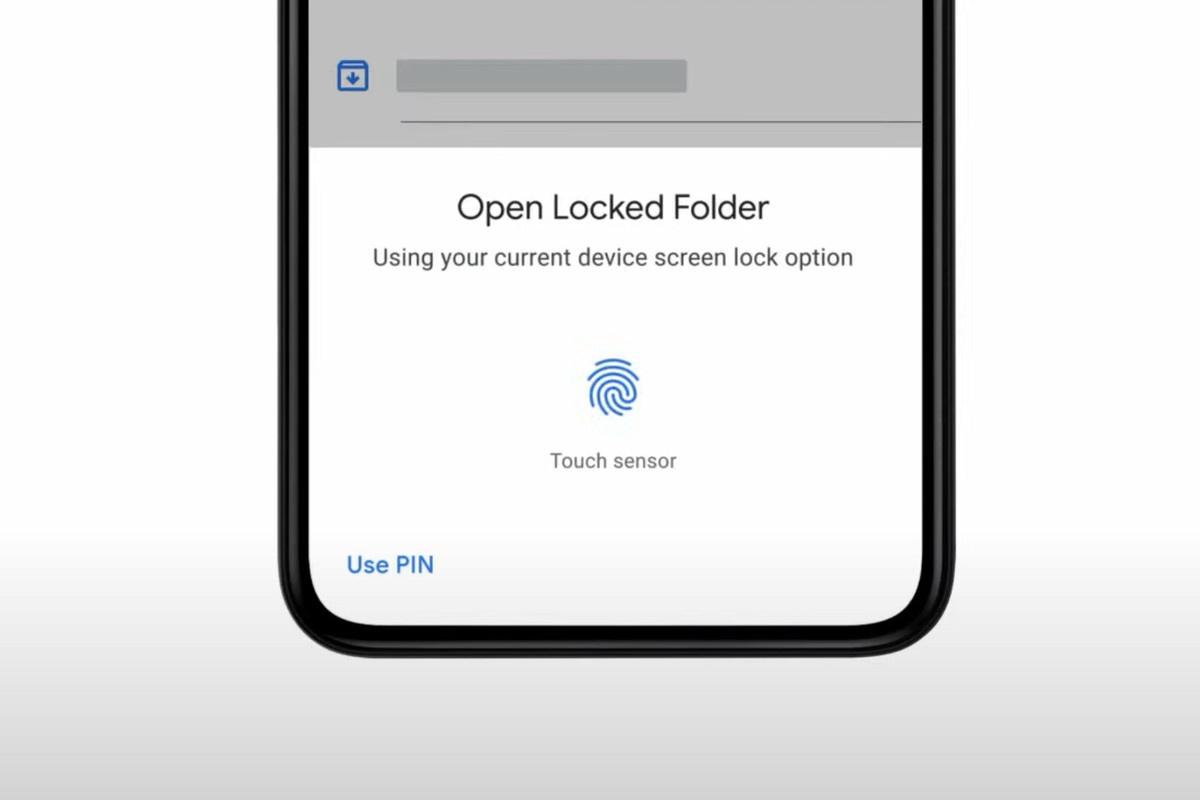Check out the latest Google Photos Locked Folder feature if you use this app for your photos and videos back up. This new feature was announced at Google I/O 2021 and then set for the June feature drop. The feature drop happened, but the Locked Folder option wasn’t available.
This feature will help you to save memories in a safer place without fear of losing them. This feature is essential when you consider other photo gallery apps in the market. So let’s see how you can activate this feature and if your phone is compatible.
Google Photos Locked Folder feature
This feature was first launched on Google Pixel phones and then released to other android devices. The locked folder will add photos with passcode protection. Once locked, the photos won’t appear in the Google photo grid, memories, search, or albums. They also won’t be available for phones and other apps.
The locker also identifies a set of three or more images or videos that share similar shapes or colors. And the photos uploaded to the lock folder will be removed automatically from the existing memories. To use this feature Open Google Photos on your device. From the main window, you’ll see the utility button.
In the new window, you’ll see the Set up Locked Folder option. Click Get Started and then (in the next screen) tap Setup Locked Folder. You will then be required to authenticate with your fingerprint/face scan or PIN. When prompted, tap Move Items and you will find yourself in Google Photos.
After you’ve selected all of the images you want to save inside the Locked Folder, tap Move in the upper-right corner. You will again be prompted to authenticate and then tap Move again. Once you’ve done that, all of the images will now be locked behind that folder and will not be available through the cloud-based Google Photos or on any of your synced devices.