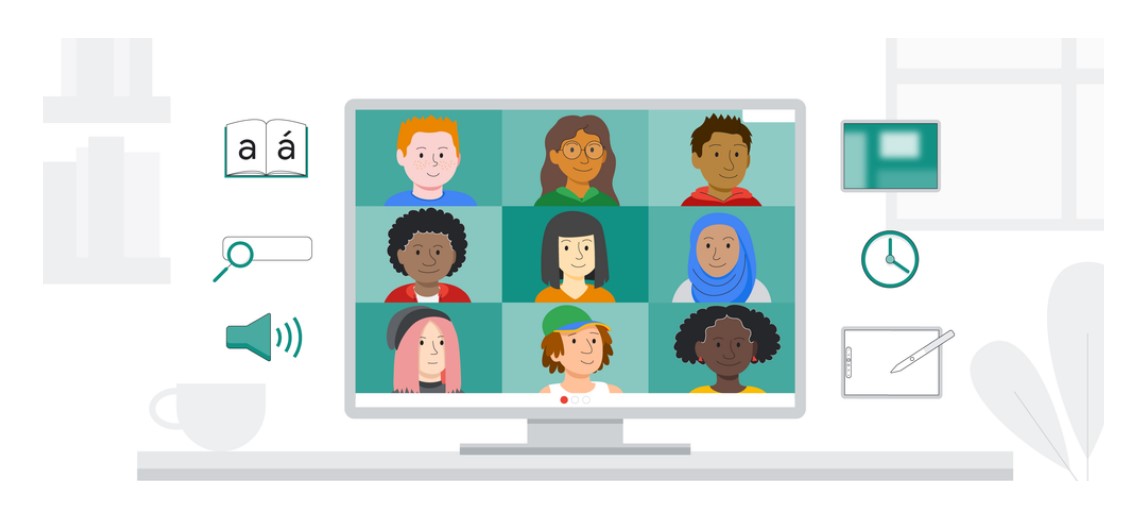Google Meet app is one of the many apps that streamlined itself to meet the rising demands of work from home video conferencing. Google Meet is part of the Google Workspace suite which was formerly the Google G Suite.
And you can use this app as a part of Workspace where the mid-level subscription tier provides support for 150 meeting participants. And an unlimited number of meetings at a maximum of 24 hours per meeting. Compatibility with the Google Chrome browser enables the app to works across all operating systems.
Initially, you had to pay a monthly subscription to use the Google meet app. But since the uptick, in video conferencing trend google has made the app totally free. You’ll also find the Business Plus and Enterprise tiers. With $18 per user per month and ups your storage to 5TB per user.
The Google Meet app
The Meet app doesn’t require any client installation. If you don’t want the full Workspace experience, you can simply navigate to the app page and click “Start a Meeting. From there, you can copy the invite link and send it to anyone else that needs to join.
The other way you can start a meeting is to navigate to the Google Meet page and choose to start an instant meeting by simply creating an invitee list. You can also create a later meeting here, which will give you a link to send to your intended invites via email.
You have two options for video. One is the standard view where the active speaker is visible. The other is a tile view, which lets you display up to a 49-by-49 grid of all active participants. This is controlled by an autohidden button in the upper right-hand corner.
Blur your Backgrounds in Google Meet
One of the problems you might face when starting a video conference is a messy background. Whether you want to hide a messy space or keep prying eyes from reading the titles on your bookshelf, blurring backgrounds in Google Meet is quick and simple.
If you’re already on a call and want to blur your background, look to the bottom right of your screen where you’ll see three dots. Click those dots to open the Settings menu. Look for Change Background and click on that. Once there, you’ll see a bunch of options for virtual backgrounds.
The option with smaller dots is a slight blur, while the other is a strong background blur that completely eliminates anything aside from colors. Whichever you choose is up to you and how little of your space you want coworkers to see.