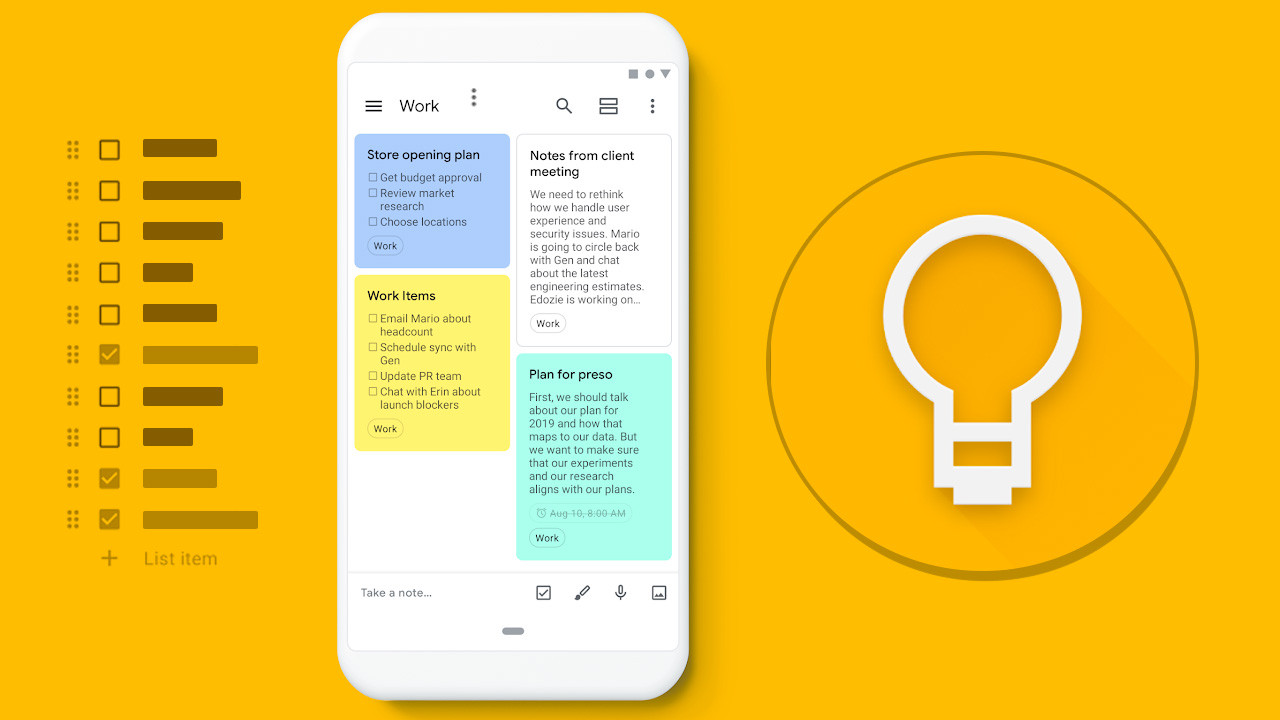Want to set auto reminders according to a location you visit? You can use Google Keep location-based reminders to get a popup when ever you are at a certain place in your city. In this article we will tell you how you can take advantage of this super helpful feature.
Whether you want to quickly make some quick notes, or just want to save a bunch of articles for reading later. Or add a few items to your grocery list, this handy cross-platform app can do it all. And with the location reminders on it can be your handy partner around the city.
How to set Google Keep location-based reminders
To set up location based reminders in the Google Keep app you must first Create a new note (or open an existing one) in the Google Keep app on your smartphone. Once its created tap on the bell icon on the top right corner.
Here you’ll see a pop-up card menu. Tap the Choose a place option in this menu. Next, you’ll see a pop-up overlay, with three options: Home, Work, and an Edit location text entry field under the Place tab. Tap on the Edit location field to search for the location’s address where you’d like the reminder to appear.
The options Home and Work are only available when you’ve saved the addresses for these locations in Google Maps for your account. You will now need to search for the target location on the app. And here you’ll see a list of matching addresses come up, just to make things a bit easier. Tap on the desired location.
Once the location is selected, simply tap the Save button, and you’re done. You should now see the name of the location (along with a pin icon) at the bottom of the note.