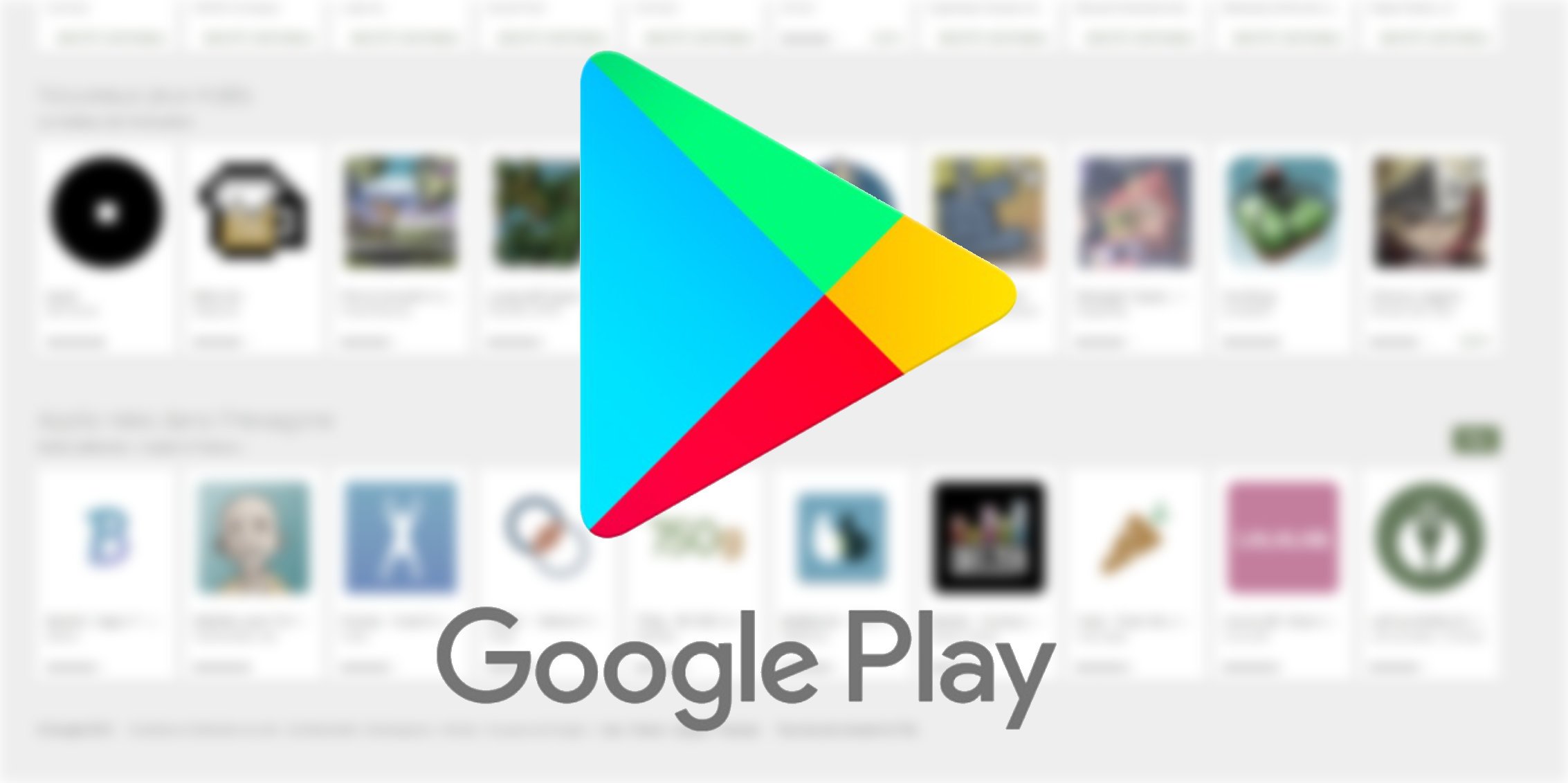Having trouble with your PlayStore while sorting apps? Here is how to Fix common Play Store app problems and update your apps easily. It’s worth noting that even if you have the latest and the greatest smartphone, you may still come across the Play Store not working as you would expect.
You may come across an error message stating that the Google Play Store won’t open, load, or download any apps. It can be frustrating, especially if you are in the middle of doing something very important. So keep on reading if you are also trying to fix any problems associated with your app downloads.
Fix common Play Store app problems
You need to start by checking the latest PlayStore version and device storage. If your device is low on space, it may slow down and prevent you from downloading and installing any new applications and updates. Thus you should probably get the space issue out of the way before moving towards lengthy tasks.
Next, it’s recommended that you check that your internet is working properly. If you are on Wi-Fi, you can see your connection strength in your device’s settings or by looking at the top status bar. You can also try loading websites using your preferred browser or test your internet speed.
You can also use your mobile data to download applications, but keep in mind this will likely count towards your monthly allowance. Once you have confirmed that your data connection is turned on, try again.
Clear the Play Store application cache and data
If none of the above steps help solve your problem, you can try something different this time. Clearing the cache and data for applications can often solve most problems, especially if it’s related to downloading and loading in large files or multiple contents.
- Head to Settings -> then select Apps & notifications.
- Tap on See all apps and find Google Play Store.
- Select Storage & cache then tap on Clear storage and Clear cache.
- Go back to the Play Store and try your download again.
If still no luck then you might have to take a few more steps. One of the options is to uninstall and reinstall the Google Play Store itself. It is recommended that you restart your phone at this point and install any and all updates after the device are turned back on.
Along with that reenter you Google account once you reinstall the PlayStore and services. Hopefully at this point things will start working and you will be downloading and updating apps just like old times. Don’t forget to comment below if it worked for you.