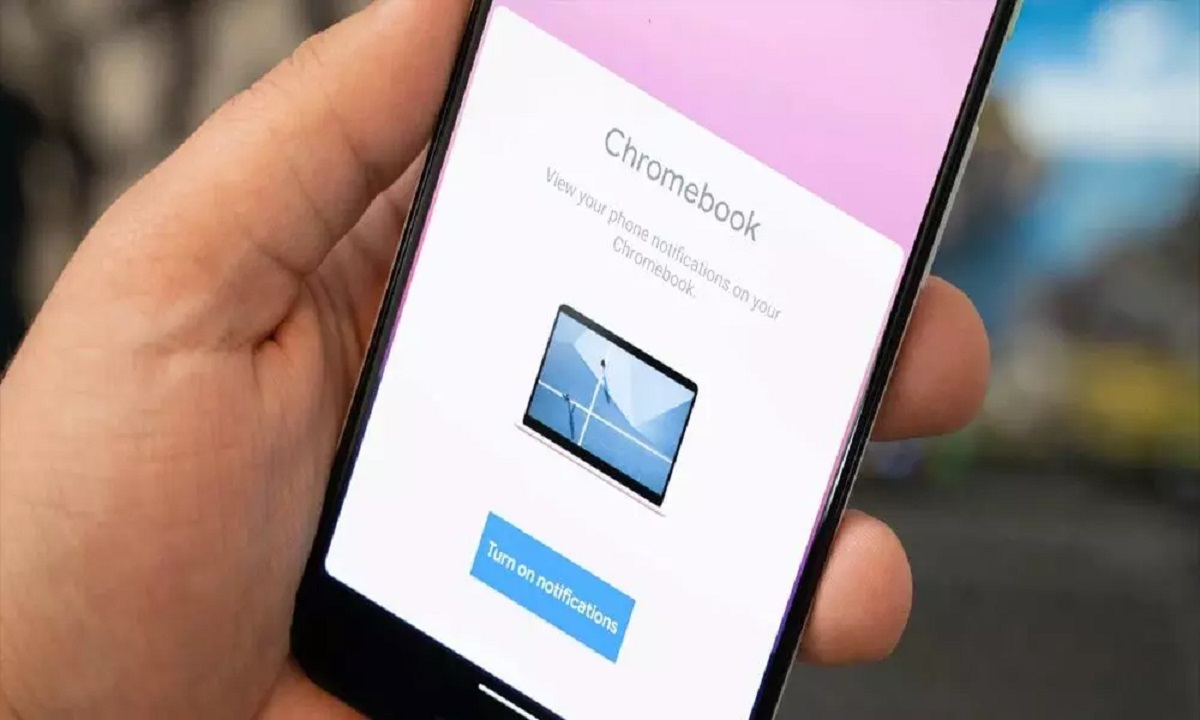Did you know that you can Find Your Phone with a Chromebook? You can this as one of many methods for locating your Pixel or any other Android phone without having physical access to it.
You could always opt for just calling yourself using someone else’s phone. But in today’s scenario, we’re going to assume you don’t have access to another handset. And are attempting to recover your device whose ringer might have been turned off.
Different methods of finding your Android Phone.
Let’s discuss a few other options before the Chromebook one. You can start by using Google Assistant. If you are at home near your Nest Mini, Nest Hub, Nest Audio, your Chromebook, or any other Assistant-enabled device that you have the same Google Account as your phone signed into.
You can simply say “Hey Google, where’s my phone?” But this method works when you have lost your phone around your house.
“Okay, calling your phone”, and your handset will ring. This method does tend to ring silently though if your device is on vibrate or if the volume is turned down.
How to Find Your Phone with a Chromebook?
The new Chromebook Phone Hub feature that Google rolled out this past year will provide you with the same “Play Sound” button from the Find My Device app or web app. This call button comes built into your Chromebook’s bottom shelf.
To set it up go to your Chromebook’s Settings app. From there, just go to “Connected devices” on the left-hand sidebar, and then choose the “Set up” button in that section in the main window.
From there, you’ll just follow the steps on the screen. Now, your phone will be connected to your Chromebook. And you can benefit from several exciting features via the “Phone Hub”.
In addition to Smart Lock (Unlocking your Chromebook with your phone). You will also have access to instant tethering and Google Messages on your laptop.
This allows you to access your phone’s capabilities from your Chromebook. And on top of seeing recently opened Chrome tabs and handset notifications, you’ll be able to make your phone ring with one click.