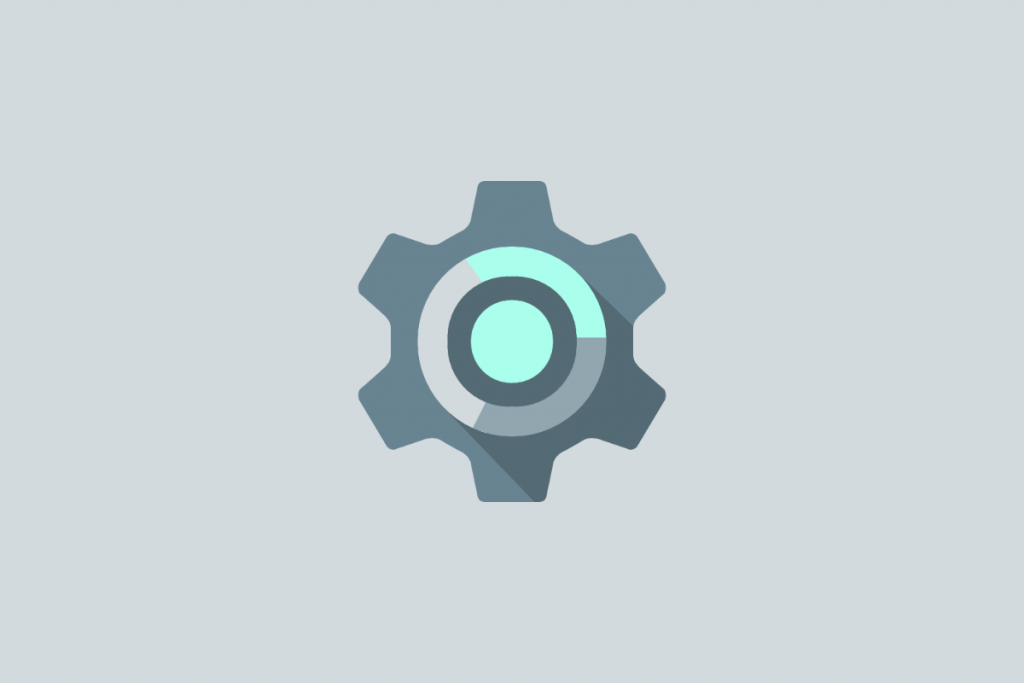With this guide, you will be able to find what you’re looking for in the Android settings of your phone. Android phones come in a wide variety of shapes and sizes. But within, they all run the same basic operating system, which includes settings to let you tailor your smartphone to your needs.
The Settings app on almost every single Android phone these days has a settings bar at the top. Unfortunately, it’s hard to search for something you don’t actually know the name of. Here’s how to look for a setting if you do or do not know its name.
Find what you’re looking for in the Android settings
So here is how to quickly find any Android system setting. Just open the Settings app. Tap the search bar towards the top of the screen. If you don’t see a search bar or magnifying glass, swipe down and it should appear up top.
Type in the name of a function of the setting you’re looking for. Tap the Search / Enter button on your keyboard to minimize the keyboard and complete the search. Swipe up and down through the list of results looking for the setting that sounds right. Tap the desired setting to be taken to the corresponding menu.
After this, you can view or alter the setting as you see fit. Even better, these setting search results extend to Google settings associated with Google Assistant and your Google Account such as autofill passwords, Find My Device, and how ads are handled on and by your phone.
For example type in a word that the setting interacts with. If you don’t like your phone only charging to 80% at night until you’re close to your scheduled wake-up time, you could type in “charging” or “battery.” These words show up in many settings, but you would still find Adaptive Charging.
Try typing words similar to the setting’s effect. If you want to use the login info you have saved in Google Chrome in other apps, you could type in “password” or “saved,” both of which will bring up Autofill services in the results.