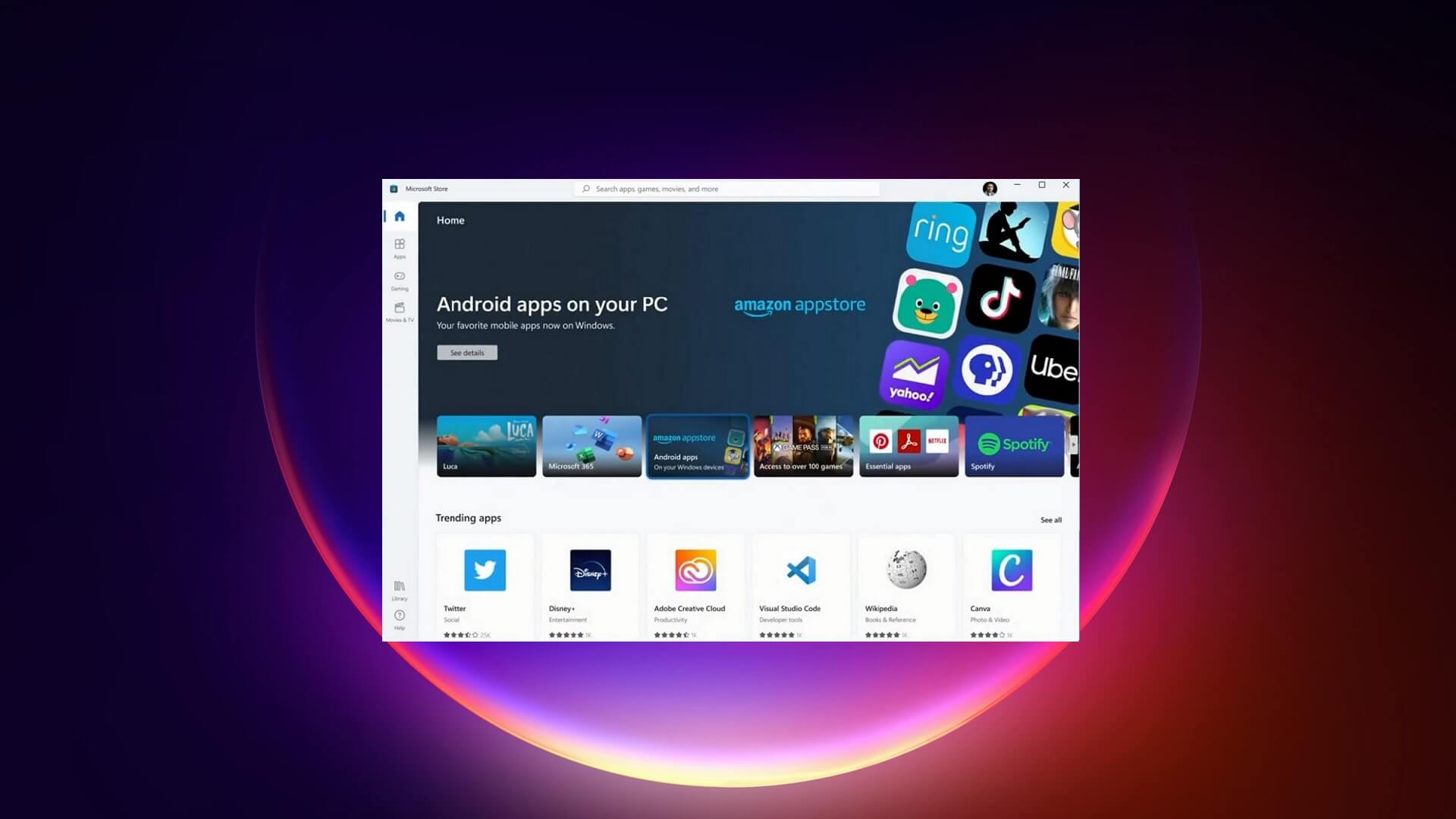Did you know that you can download Android apps on Windows 11 and enjoy them on your PC as you would do on your mobile? Microsoft Windows 11 launched with the ability to run Android apps. While the feature was not present with Windows 11 at the time of launch, it recently started rolling out.
Users can now download Android apps on their Windows 11 PCs. The Android apps can be downloaded to Windows PC via the Amazon Appstore, which is available on the Microsoft Store.
How to download Android apps on Windowns 11
In a recent annocment Microsoft said that users can download more than 1,000 Android apps on Windows 11 PCs. But before downloading Android apps, users need to make sure they are on the latest version of Windows 11 (public preview build 1.8.32837.0).
You would also nee an Amazon Appstore account in order to download Android apps on your PC. Below are the steps involved that you would need to follow in order to download and run apps on your Windows 11. By following these steps you will be able to download and enjoy Android apps on your PC.
- Go to the Microsoft Store located on the Taskbar. You can also go to the Start menu and search for the Microsoft Store.
- Search for Amazon App Store on the Microsoft Store. Begin the installation process by agreeing to enable a “Virtualisation” in your BIOS.
- You will see a popup appear asking you to download something called Windows Subsystem for Android. Click on Download.
- When it asks you to let app make changes, click Yes.
- Once finished downloading, open Amazon Appstore in the popup.
- After a short loading screen, you will have to sign in with your Amazon account.
- Now you just have to browse the available apps and download as you like.