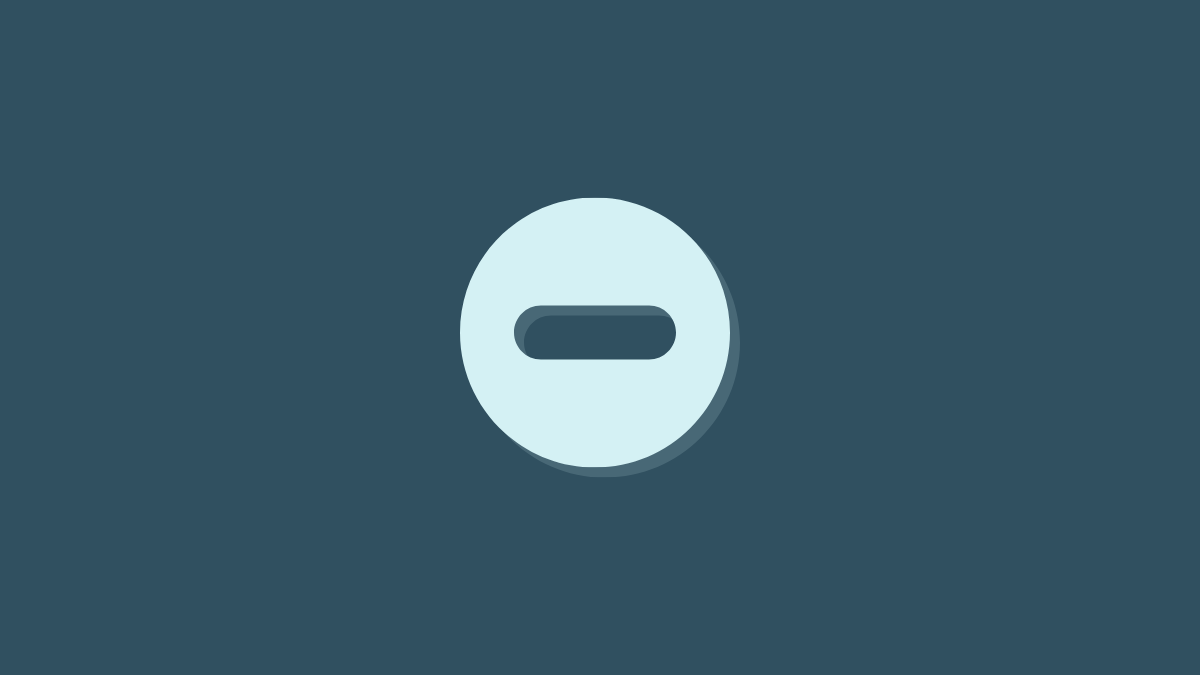Do Not Disturb Mode serves a much bigger purpose if you have wanted to go at something with super focus. Using this android function you can silence your phone for those moments where you don’t need the distraction from incoming notifications.
The DnD mode enables you to work and perform important tasks without any interference from the outside world. And if you want to reap the benefits of this important android feature then keep on reading the article and learn more about android Do Not Disturb Mode.
How to use the Do Not Disturb Mode?
There’s a DND quick settings option that can be used to easily toggle the setting on and off. This is accessed by swiping down from the top of your screen and tapping the Do Not Disturb button. A long press of this quick settings button will also take you to the full DND settings.
Don’t see it in the quick settings? Then you’ll need to find it in the settings. Go to Settings -> Notifications -> Do not disturb. You can also schedule the DND mode to switch on and off automatically.
If you want to automatically mute your phone’s notifications during set hours, you’re able to do this with the Schedules option within your phone’s DND menu.
You can use the DND presets to your advantage. Just Go to the Do Not Disturb menu and tap Schedules. Here you will see a list of different named schedules. Check the box next to any you want to enable. Such as Sleeping: Silences notifications during manually set hours.
- Event: Silences notifications during calendar events.
- Gaming: Silences notifications while you’re playing games on your phone.
- Flip to Shhh: Silences notifications when you place your phone face down.
- Pixel Stand: Silences notifications when your Pixel is charging on a Pixel Stand.
- Bedtime mode: Similar to Sleeping, silences your phone during hours you choose. Can be configured to turn off your phone’s always-on display at night, automatically end at the time of your next alarm, and more.
- Driving Mode: Silences notifications when your phone detects you’re driving.
You can also customize these according to your liking. Tap the settings toggle next to the one you’d like to modify. From here, you’ll be able to tweak, for example, the times you want your phone to be silent so you can sleep, or which calendars events you want to trigger Do Not Disturb mode.