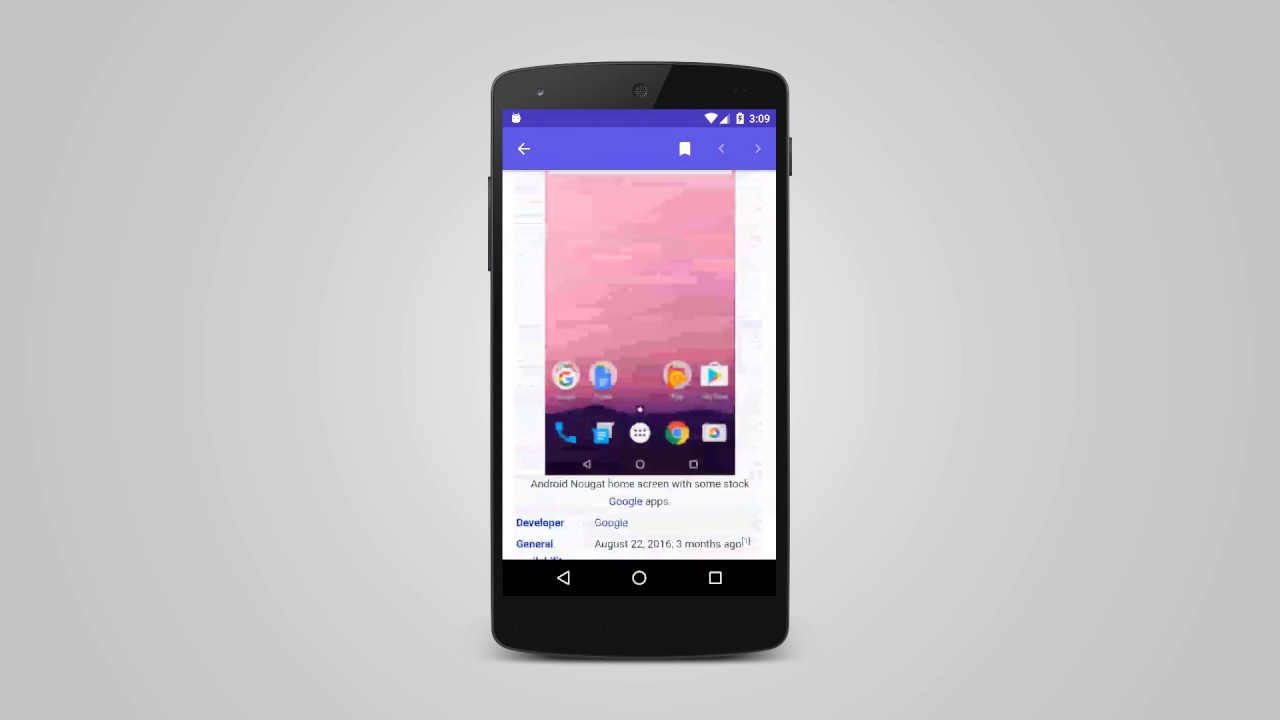Before you learn how to disable the in-app browser. You need to learn about this thing actually is. This hidden browser emerges when you click on a link in an app. Instead of opening the page in your choice of external browser, they launch a built-in web view.
A web browser (commonly referred to as a browser) is a software application. It helps in retrieving, presenting, and exploring the world wide web. An information resource is identified by a uniform resource identifier (URI) and maybe a web page, image, video, or another piece of content.
Disable the in-app browser
The Android Webview feature is supposed to make browsing faster. And keep you trapped in the app for as long as possible. Unfortunately, that extra speed comes with a cost. And that cost is paid in the form of limited usage in the WebView browser.
- You can’t open multiple tabs within an in-app browser
- It does not have the ability to type in a new URL
- You can’t go back and read another email without losing your place or any information you’ve filled out. The same goes if you accidentally close the site
- If you want to do anything other than the most basic browsing, you have to tap the menu button and then ‘Open in Chrome.
And if you don’t want to get into all this hassle of opening stuff with the in-app browser you can just disable it and copy-paste the links in your default browser app. And most apps offer a way to disable in-app browsing on Android — but they’re often hidden within the settings.
Take example the Gmail app.
- Open the Gmail app on your Android device
- Tap on the three-line hamburger icon in the upper-left corner of the app
- Scroll down the side-menu until you spot “Settings”
- Scroll down to “Open web links in Gmail” and uncheck the box