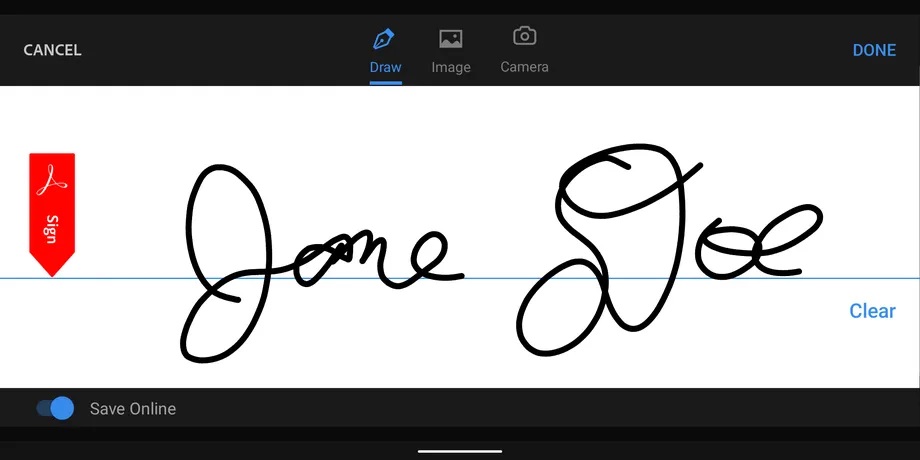Want to sign a PDF document from your Android phone? Did you know that you can create a signature for PDF on Android easily? But for that, you need to use a third-party app. There are different apps available, but the most well-known is the free version of Adobe Acrobat Reader.
Want to get the job done without opening your laptop? Just download the Acrobat reader app for android and follow the steps mentioned below. To download the PDF editing app from the playstore click on this link to begin the process.
Create a signature for PDF on Android
Once you have installed the said app. It’s then time to Sign in (or create an account); if you’ve just installed the app, you may have to go through a number of popups offering directions and advice.
Now click on the “Files” icon at the bottom of the screen. It will give you access not only to files saved on your device. You will also have to allow access to all files first and then to those saved on Google Drive, OneDrive, Dropbox, Adobe’s Document Cloud. You can also search for PDFs that are attached to Gmail.
Choose your source and tap on your PDF file to bring it up in Acrobat. Then tap on the “Edit” icon in the lower right corner. Select the Fill & Sign option. Tap on the signature icon in the lower right corner (it looks like a pen nib) and select “Create Signature” or “Create Initials”.
Click on the “Sign Here” box in landscape mode with the options (above the box) to draw your signature. Insert an image, or use your camera to photograph a signature drawn on paper. When you’re ready, tap on “Done” in the upper right corner.
After that, you’ll be returned to your PDF document. Tap on the area where you want your signature placed. It will appear in a box. You can pull on the sides of the box to make your signature larger or smaller. When you’re done, select the checkmark in the upper left corner.