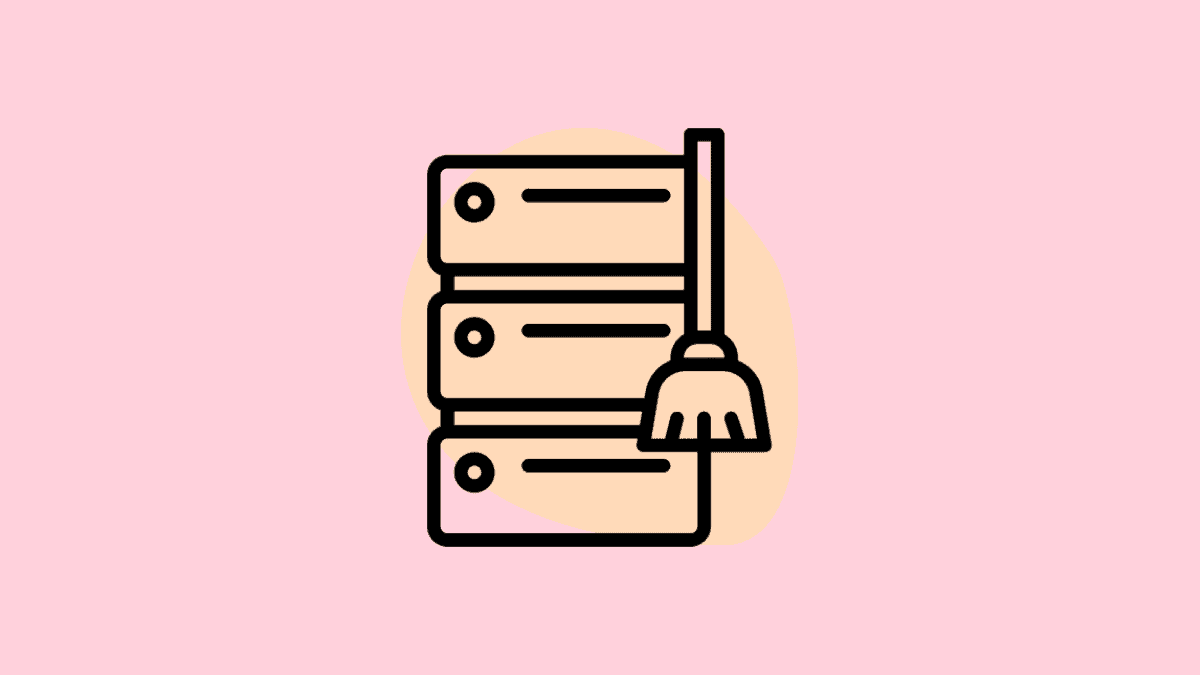If your Google Drive storage is getting clogged up or if you are running out of storage then you need to learn how to Clear The Google Drive App Cache On Your Android Phone and improve storage health.
Just like every app you install this one also produces temporary data that is stored on the phone. And the next time you try and launch it, it takes lesser time to boot the program.
Every mobile app has its own cache where all temporary data goes and waits until they need to be loaded the next time you try and use the service.
For an app like Google Drive, the amount of accumulated temporary data can get stacked up pretty quickly. Especially if you have a paid subscription on going.
How to Clear The Google Drive App Cache On Your Android Phone
Deleting a mobile app’s temporary cache files is easy to do on an Android phone. Just head to the app in question’s info page and do it from there with a simple tap of a button.
To clear the drive’s data you will need to use the search function within Settings. This makes it easier for you to locate the right setting or button to tap.
In your phone settings go to the Apps. And tap the menu option that lets you preview all installed apps into one list. If you can see a search bar on top of the page, use it and look up “apps.”
From the Drive app’s info page, tap Storage or “Storage usage.” You will see the file size the Google Drive app’s cache is currently taking up and then Tap “Clear cache.”
The Google Drive app has its own set of settings directly within the app that lets you control data and how it is stored and used.
You will just have to open the app and Tap the hamburger icon in the top-left corner of the page. Choose Settings and scroll down to the “Documents cache” section and tap “Clear cache.”