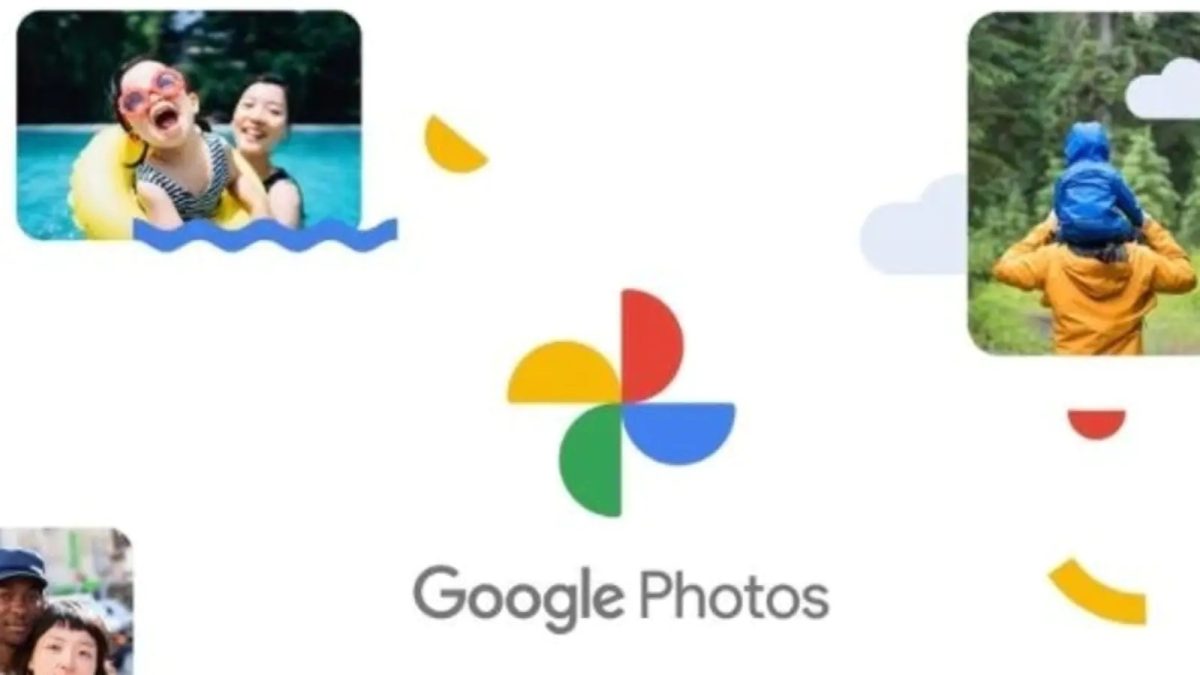If you are running out of cloud storage and want to save what gets uploaded then you can Choose Folders to Back Up in Google Photos on Android.
The Google Photos app backup all your phone’s gallery as well as the media folders. This can cause a lot of unwanted data to get backed up.
But you can always change that by choosing what gets uploaded. And what gets left behind and eventually discarded during a phone clean-up.
Choose Folders to Back Up in Google Photos on Android
To change the images and videos that back up (or don’t), first, find the device folders in Google. Just Tap Library > View all in the Photos on Device section to see all the folders that contain an image or video on your Android device.
Look for a folder(s) with a small white icon. Resembling a cloud with a slash in the middle like the Download folder in the example above.
This indicates that the device folder is not backing up to Google Photos. If you don’t see an icon, the folder is currently backing up to Google Photos.
If you want to back up the Download folder in the gallery above, all you need to do is open the device folder, toggle on the Backup option, then tap the Back button.