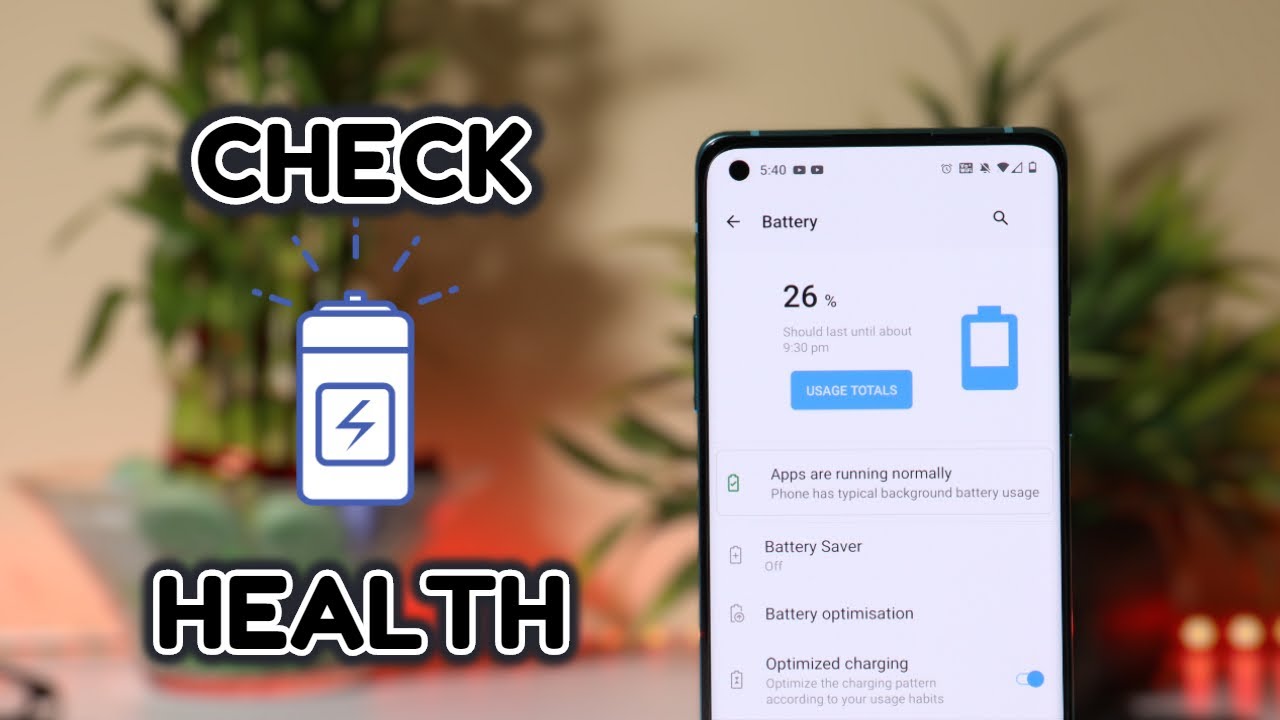Easily Check Battery Health for an Android Phone. You might have heard a lot of iPhone users talking about their phone’s battery health. But we never hear this from android users, Why? Because many users don’t know how to check their android phones’ health and it’s not their fault.
Unfortunately, even the latest Android OS does not provide a built-in way to check your battery health. If you weren’t aware, Android does provide some basic battery information in its Settings menu, but nothing else. But don’t worry we’ll show you how to check and monitor battery health on Android.
How to Check Battery Health for an Android Phone
To get a standard stock view of your battery dashboard that comes built-in. Head over to your phone’s Settings > Battery and tap the three-dot menu at the top-right. From the menu that appears, hit Battery usage.
Here you’ll see a list of apps that have consumed the most battery on your device since its last full charge. For complete details, tap the three-dot menu button at the top-right and select Show full device usage to include usage from system processes, like the screen and the OS itself.
This dashboard doesn’t let you manage Android’s battery health. But you can at least identify apps that use too much battery and curb their usage. This process will keep your battery at a strong capacity for longer. Other than that you can download a third-party app such as the AccuBattery.
After you install it, you’ll see an introduction screen with some information about how AccuBattery works. The basic idea behind the app is that your phone battery has a limited number of charge cycles before its performance is significantly reduced.
A full cycle occurs each time the battery completes a full discharge from 100 to zero percent. This doesn’t have to be all at once, though. As an example, say your phone drained from 100 to 50 percent. If you then charged it back to 100 percent and let it drop to 50 percent again, that’s equivalent to a full cycle.
AccuBattery states that by only charging your device to 80 percent instead of a full 100 percent, you will use fewer cycles and thus extend the life of your battery. It gives you a few tools to help you stick to this goal. You can browse through AccuBattery’s tabs, but they won’t have much information in them. Due to the nature of the app, you need to leave it installed and use your phone as you normally would for a while before you start getting useful info.