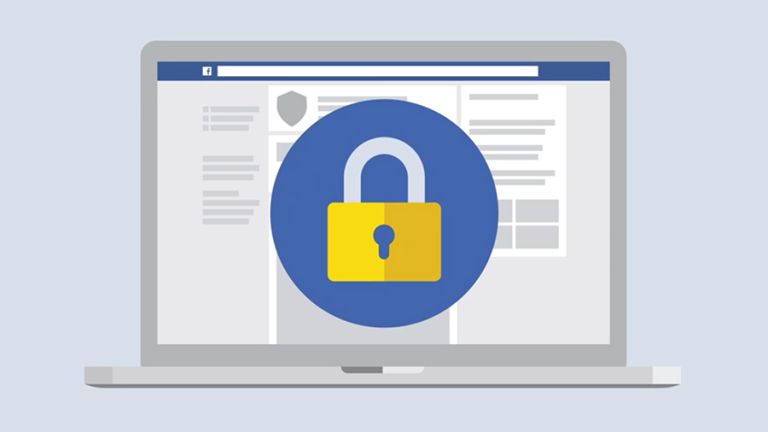In the Online world, the devil’s in the defaults. You definitely need to follow these steps and Change These Default Privacy Settings to Secure Your Data.
You’re not reading all those updated data policies flooding your inbox. You probably haven’t even looked for your privacy settings. And that’s exactly what Facebook, Google and other tech giants are counting on.
They say that we’re “in control” of our personal data, but know most of us won’t change the settings that let them grab it like cash in a game show wind machine. Call it the Rule of Defaults: 95 percent of people are too busy, or too confused, to change the settings.
Give me 15 minutes, and I can help you join the 5 percent who are actually in control.
We went through the privacy settings for the five biggest consumer tech companies and picked a few of the most egregious defaults you should consider changing.
Such as Google has been saving a map of everywhere you go. Amazon makes your wish list public — and keeps recordings of all your conversations with Alexa.
Facebook exposes to the public your friends list and all the pages you follow, and it lets marketers use your name in their Facebook ads. By default, Microsoft’s Cortana in Windows 10 gobbles up … pretty much your entire digital life. This sounds really depressing considering a lot of consumers have Cortana by default on their laptop devices.
European General Data Protection Act, or GDPR, that recently went into effect and prompted all those privacy policy emails. (Facebook is also rolling out new privacy controls, but not actually changing your options … or even taking away many clicks.)
Change These Default Privacy Settings to Secure Your Data
Our suggestions are small acts of resistance — there are further settings, privacy-minded apps and Web browser add-ons that could take you on a deeper dive. Changing the defaults I list here mean you’ll get less personalization from some services, and might see some repeated ads.
But these changes can curtail some of the creepy advertising fueled by your data, and, in some cases, stop these giant companies from collecting so much data about you in the first place. And that’s a good place to start.
Facebook makes you share more than perhaps you want to. It’s time to hard look at what you’re putting out there.
Facebook is rolling out new privacy settings on its mobile apps — but you may have not gotten them yet. They change the location of some controls on your phone, but don’t change your choices.
1. Anyone can see all your Facebook friends and all the weird pages you follow. That includes employers, stalkers, identity thieves and quite possibly your mother.
- On your phone’s Facebook app, tap the button with three lines, then scroll to Settings & Privacy, then tap Settings, and then Privacy Settings. Or use this link on the Web. Then switch Who can see your friends list from Public to Friends — or, even better, Only me.
- Do the same on that same page with a separate setting for Who can see the people, Pages and lists you follow.
What you give up: Strangers being able to hunt you down or discover your interests.
3. Your face belongs to Facebook. By default, it scans all the photos and video you share to create digital face IDs — unless you tell them not to.
- In the Facebook app under Settings & Privacy, then Settings, then Face Recognition (or at this link on the Web) switch to No under Do you want Facebook to be able to recognize you in photos and videos?
What you give up: Facebook won’t recommend tagging you in photos, and won’t give you a heads up when someone else posts a photo of you.
4. Don’t give it all away to Facebook advertisers, either. Reminder: Each member in North America was worth $82 in advertising to Facebook in 2017.
Advertisers can use very personal data to target you, making Facebook ads even creepier than they have to be.
- In the Facebook app’s Settings & Privacy menu, tap Settings, then Ad Preferences (or use this link on the Web). Then tap open the section called Your information. There, switch Off ads based on your relationship status, employer, job title and education.
- While you’re in Ad Preferences, head down to Ad settings and switch to Not allowed for Ads based on data from partners and Ads based on your activity on Facebook Company Products that you see elsewhere.
What you give up: More “relevant” ads, which is more of a problem for advertisers than for you
5. Surprise, you’re starring in Facebook ads! Did your check not arrive in the mail? Just by “liking” a page, you give Facebook advertisers permission to use your name in ads they show your friends — and you don’t get a dime.
- On your phone under Settings & Privacy, then Settings, then Ad Preferences (or at this link on the Web) tap open Ads Settings and switch to No One the setting for Ads that include your social actions.
- What you give up: Use of your name by a company you might not actually care very much about.

Google is the giant black hole of the tech world, sucking up as much personal data as it can get away with.
6. Google is keeping track of every phrase you ever search for, every site you’ve visited and every YouTube video you’ve watched … including the embarrassing ones.
- On the Web, use this link to Google’s activity controls to turn off Web and App Activity.
- While you’re there, scroll down and also turn off YouTube Search History and YouTube Watch History.
What you give up: You won’t be able to dig back up websites and videos you once visited, and Google’s systems won’t get to know you as well.
7. Google makes a map of everywhere you go that would make the CIA envious.
- On the Web, at the same link for Google’s activity controls to turn off Location History.
- There are several ways you might have turned on Location History. Google tells me that in the future, it will stop asking to turn on this function when you initially set up its Assistant an Android phone. (Imagine that: a tech giant actually scaling back some data collection.)
8. While you’re at it, you can stop oversharing with Google’s advertisers.
Google helps marketers target you on Google-owned sites such as YouTube and Gmail.
- On the Web, use this link for Ads Settings to turn off Ads personalization.
You may see less “useful” ads, a concern for nobody anywhere ever.
Microsoft
Windows 10 isn’t just an operating system used by 700 million devices: It’s a training school for Microsoft’s less-well-known A.I., Cortana.
- When you set up Windows 10, it suggests turning on Cortana — which means letting Microsoft collect your location, contacts, voice, speech patterns, search queries, calendar, and messaging content.
- If you don’t plan to use Cortana, decline it when you first set up your computer. Turning it off after the fact is much more complicated. There’s no single button, and some PCs put settings in different places. On most, open Cortana and click on her settings, then Permissions & History, and then individually turn off everything. Also, turn off what’s listed under Manage the information Cortana can access from this device. Then go to Cortana, click on the Notebook icon, then click on your Microsoft account and log out.
- That stops Cortana from collecting future data, but to delete what it already knows, point your Web browser to your Microsoft Privacy settings page and click view and clear on various types of data it has collected. Also, go to the Cortana tab and tap Clear Cortana data.
What you give up: another talking virtual assistant.
Windows helps advertisers track your PC using an anonymous ID.
- Go to Settings, then Privacy, then General, and turn off Let apps use advertising ID to make ads more interesting to you based on your app usage.
These are some of the essential ways to secure yourself online. Try to Figure out how you are leaking data and clog it as soon as possible and do tell us. Just type in the comments below.