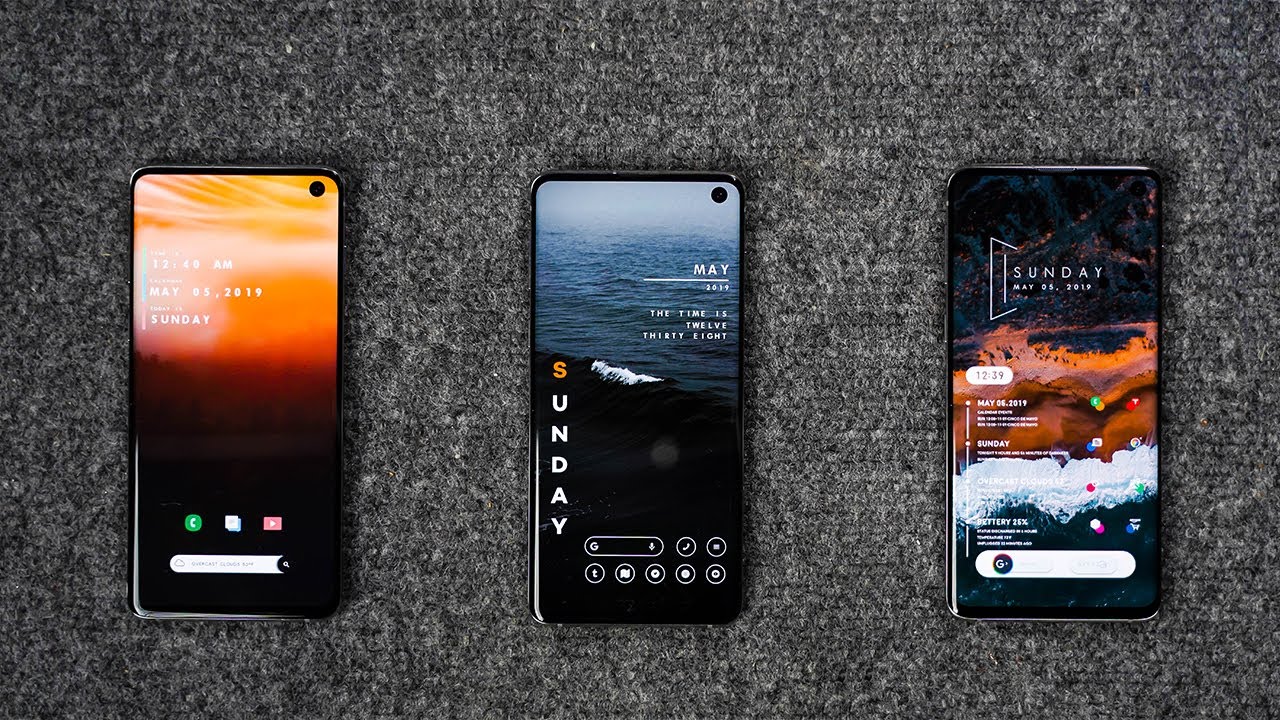Your Android Phone Homescreen is where your daily digital life resides. And it is very important to keep things organized so that you have to face minimum latency and maximum comfort. Normally what happens is that after a few months you forget the apps that you don’t use and they lie around dormant while slowing down your phone.
So you need to find a way to organize your apps and home screen from day 1 or at least when you read this article. And there are a variety of ways in which you can clear out all of the extra apps that you’ve accumulated and no longer use.
In this article, we will tell you a few tips to help you do both. If you’re new to Android, this may help you stay organized from the start.
Organise Android Phone Homescreen and App drawer
A good way to organize your apps is to use folders. You can put all of your music and podcast apps into the same folder and all your social media apps into a folder called Social. To create an app folder on your android phone just pick an app icon and drop it onto another app and a folder will be created automatically.
You always need to keep an avid eye on your app drawer. This is accessed either by swiping up from the bottom of the phone or if you’ve kept the navigation buttons at the bottom of the screen. Or by pressing on the app’s icon at the bottom center of your display.
Place the apps you use the most on one or more of your home screens. Do this by long-pressing and dragging them out of the app drawer. The apps in the drawer are auto-organized in alphabetical order. With your last-used apps on top. Swipe up to go through the apps or type the name of the app in the search bar at the top.
You can quickly access your most-used apps by putting them in the Favorites Tray. The bottom row of apps is just above the search field and is always available. Don’t need an app on your home screen? Long-press on an app until it starts to float.
Move it to another place on the homepage. Or move it up until you see the Remove and Uninstall choices at top of the screen. Choose one and move the app there.