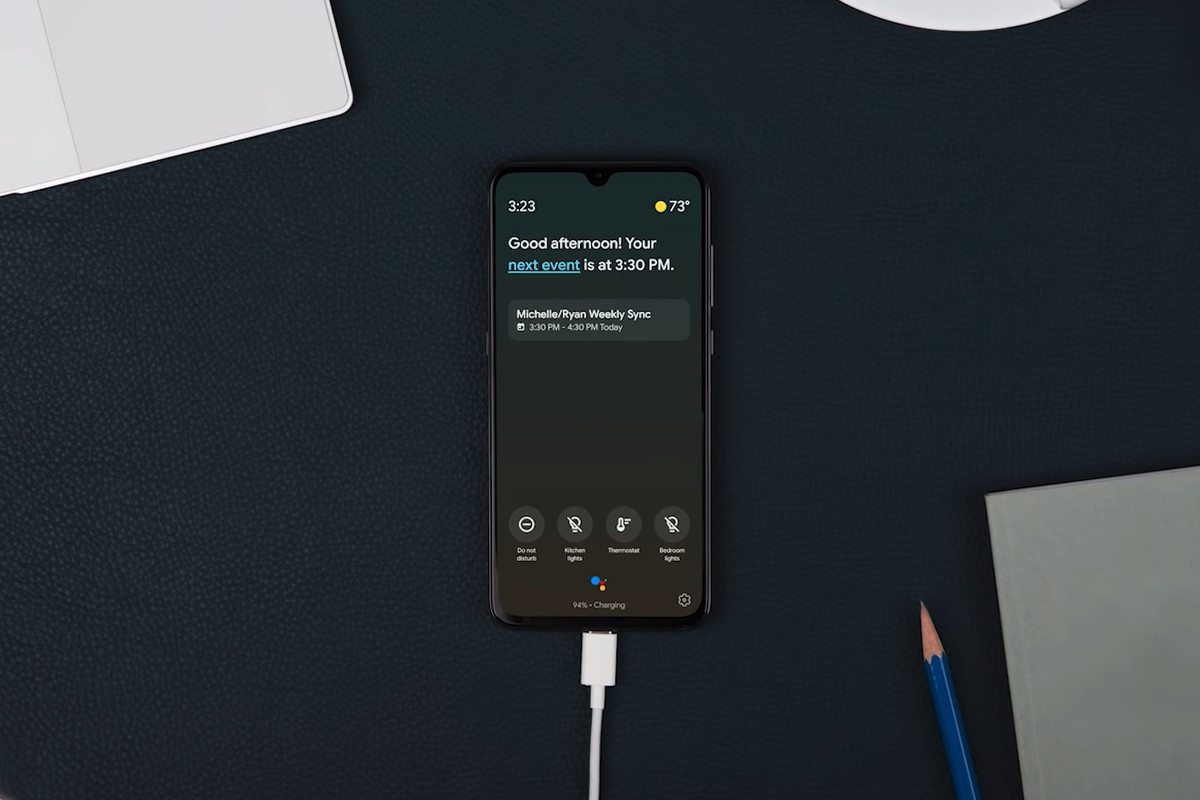Ambient Mode in Google Assistant is a feature that helps you accomplish more without unlocking your Android phone. This Mode has been available on Android since late 2019. And Android phone users can utilize the potential of this mode to improve their daily work routine.
Setting up an ambient mode lets you see if you have an upcoming meeting, set the alarm, toggle your smart home lights. And so on without having to unlock your device. But the Ambient Mode only works when your device is charging.
The feature is a way for Google to make Assistant even more useful on Android devices. It essentially shows useful information right on your lock screen whenever your Android smartphone is plugged in. Think of it like this, your phone is plugged in and at around 4:00 PM, it will start showing you relevant information like time to reach home.
This mode only works only when charging your phone
Ambient Mode can be enabled by heading over to the Google Assistant settings.
- Open the Google app on your device.
- Tap More from the bottom menu bar.
- Select Settings > Google Assistant.
- Scroll down to All Settings > Ambient Mode.
- Toggle on the Ambient Mode slider.
- Lock your device and plug in your charger (or rest it on a wireless charging pad).
- From the charging display, tap See your notifications while in Ambient Mode.
Google will take you to Android’s notification access page to enable the Google app to access your notifications (in case it has no access to notifications already). Once set, you will be able to see all your important notifications from your lock screen.
If you’ve not seen an option for Ambient Mode on your Android smartphone, chances are it’s not yet supported. Even Google’s Pixel series is not on the list. It’s supported by Sony Xperia, Nokia, Transsion, and Xiaomi. Some of Lenovo’s latest tablets have the feature on board as well.
If your device is from one of these manufacturers but lacks the feature, it might be because it runs older Android versions—Android 8 is the minimum requirement.