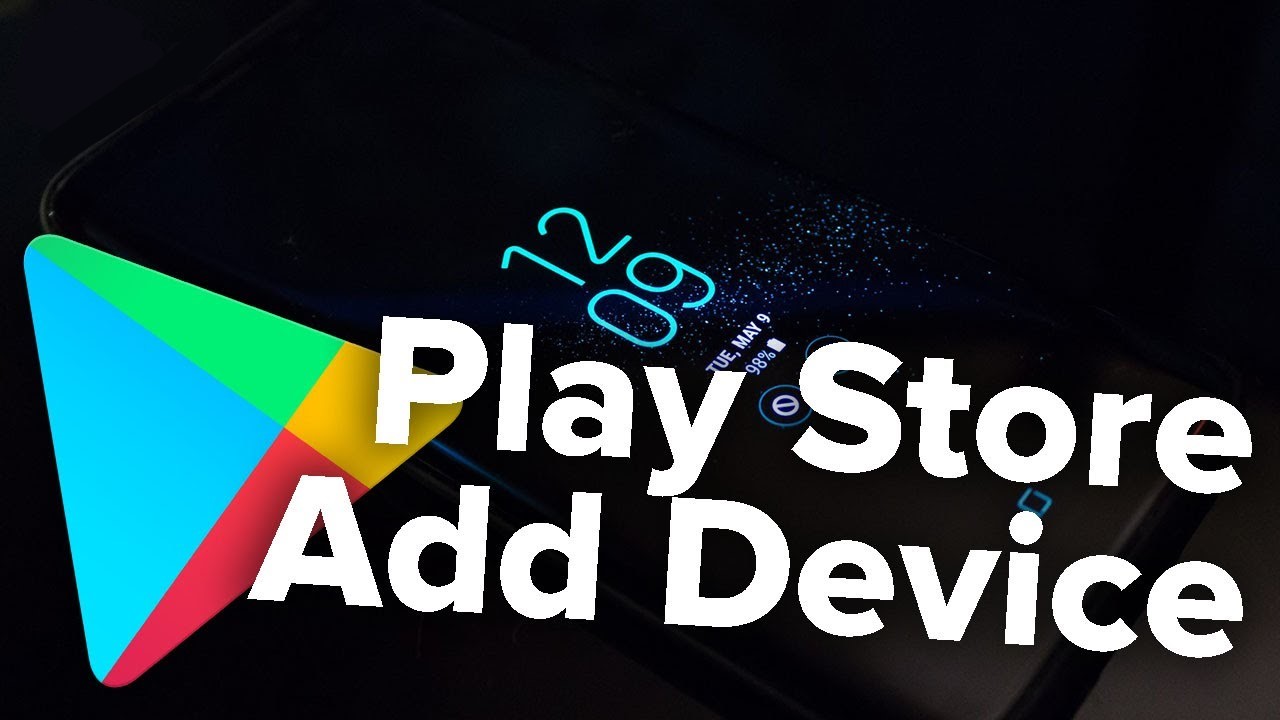Did you buy a new android Tab and would like to Add a Device to Google Play on the same account? If you’ve wondered how to set up your device on Google Play, we will explain this in this article. This tutorial will explore why you should add devices to Google Play and how you can do that too.
You can use the same Google account that you currently use on your regular use phone. But why add a new device to Google Play? It’s because when you register a Google account on any device, it will get linked to that device within the Play Store. This will save you a lot of time and will add settings automatically.
How to Add a Device to Google Play?
it’s a really simple process. Just follow the steps mentioned below:
- Go into your devices Settings.
- Head to the Accounts section and select Add account > Google.
- Sign in with your new device’s Gmail.
- After you sign in, agree to the Google terms.
- And the next screen opens showing that your new device is set up. Since Google accounts are also Play Store accounts automatically, it will sign you into the Play Store too.
Or you can use a more direct approach to go to the Google Play Store app. Tap on your profile picture and Tap on the down arrow next to your email ID. Select Add another account > Google. And proceed to add the new device by signing in with your Gmail account.
When you add devices to Google Play you can attach new Google accounts to your currently used phone, Chromebook, or tablet. You can choose between the accounts.
If you access the Play Store from a web browser on your tablet or laptop, any apps you choose to install will have the option to select the devices that are within your Google account. So a new game’s listing will show that it is available for all your added devices.