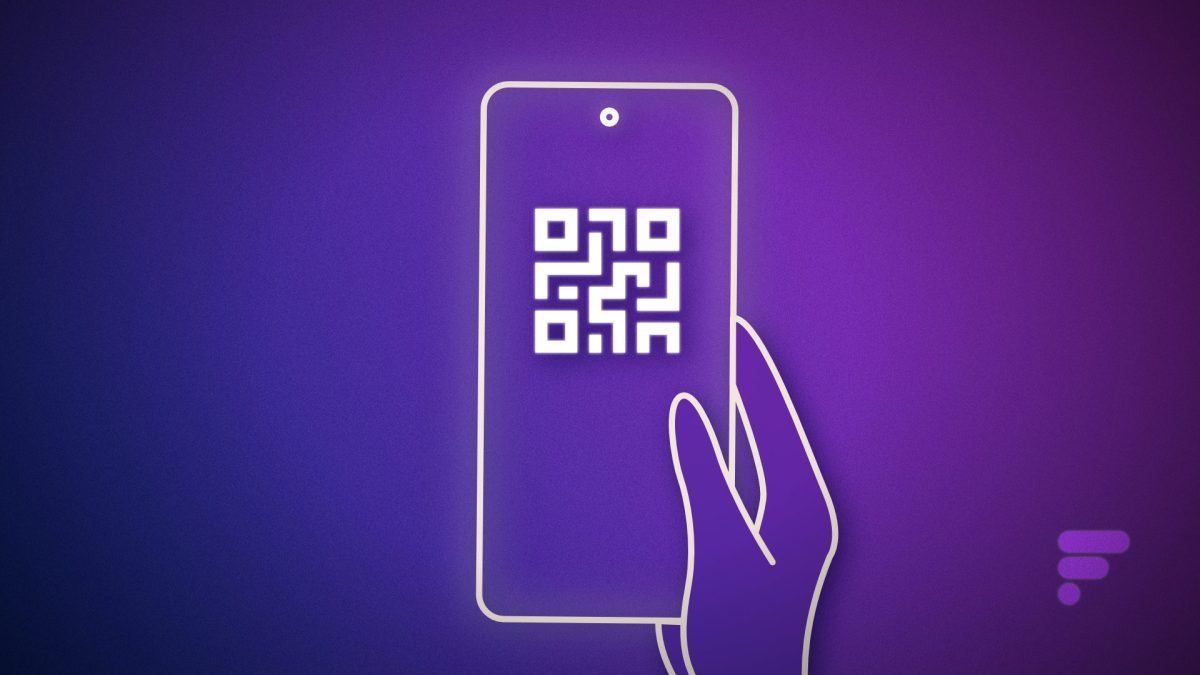Code scanning to get quick discounts and background info is becoming a go-to trend. Here is how you can learn to scan a QR Code On an Android.
You can also get a QR code for yourself with a generator app. Whether that’s for an email address, Facebook business page, or simple text.
After making your code, you can then readily share it by simply printing the image, posting it online, or sending it as a photo
Scan a QR Code On an Android
We also did an article on standard QR scanning methods. After the latest Android update, quick scanning methods have improved the way we scan with the Native camera app.
All you need to do is take a photo of the QR code, making sure to capture the entire image clearly. This means no part of the QR code should be hidden or have any reflections.
Now Go to Google Photos and open the photo you’ve just taken. At the bottom of the screen, tap on the Google Lens icon.
Select the result that pops up in the middle of the QR code. You can also use a dedicated QR code scanner app, that will help you quickly scan whatever code comes your way.
QRky code scanner and generator app not only batch-processes multiple QR codes but also saves previously scanned codes in your history list for your convenience. Here’s how to use QRky to scan QR codes on Android
Just install the app and Go to the Scan tab. In the permissions pop-up, select While Using The App to allow QRky to use your camera.
Position the QR code you want to read within the QRky frame. If the QR code data is a website, you will be prompted to open it in your browser.
You can also Select More Options on the results page to save the scanned QR code to your gallery, share the code with others, copy the extracted data, or search the web using the extracted data.