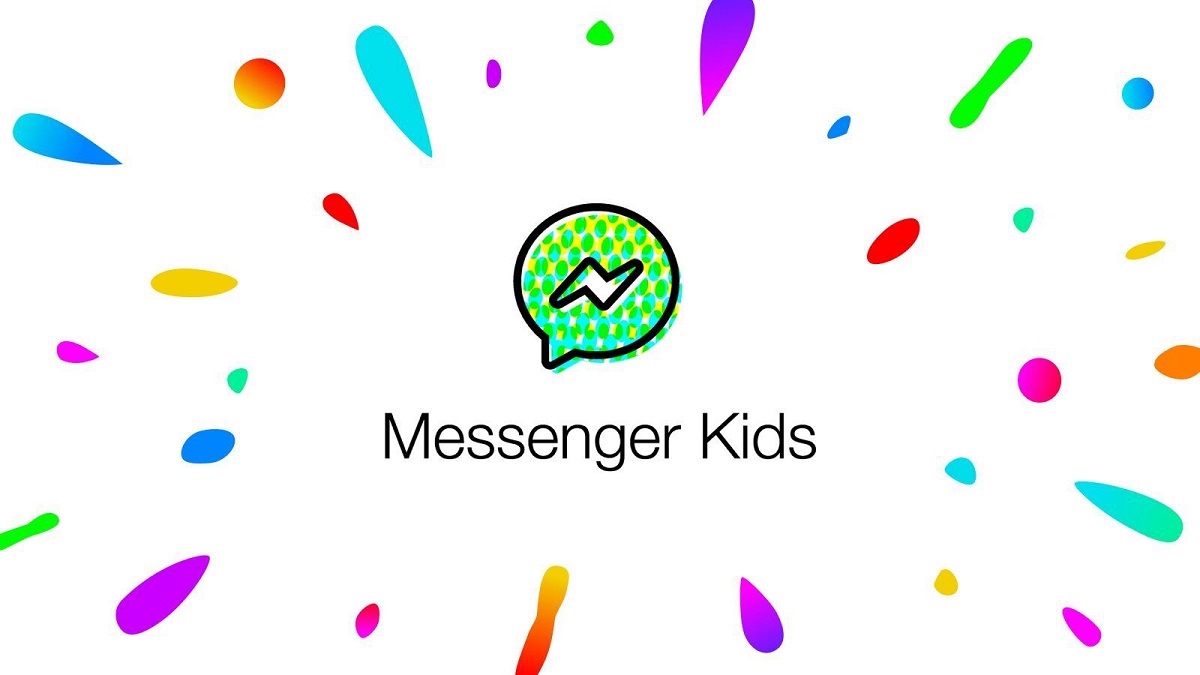With this feature, you will be able to set up and manage your child’s Facebook Messenger Kids account. It will allow your child to use the messaging app from Facebook safely without you having to worry about them receiving messages from strangers.
So if you need to keep a tab on your kid’s activity then Facebook messenger kids is your best bet. This app provides a great way for kids to stay in touch with their Facebook friends. Parents can track and check all the contacts in their kid’s contact lists and can ban people accordingly.
Facebook Messenger Kids feature?
Facebook Messenger Kids as the name suggests is a kids version of the popular messaging app that is connected to a parent account. It can be downloaded to select Android, iOS, and Amazon Fire mobile devices.
In this version, Kids can have their own set of contacts, all approved by the parent managing the account. You can choose to allow kids to add their own contacts or have a request go through you first for approval.
They add contacts through the parents connecting with other parents or using a special Messenger Kids code, a series of four, four-letter words that are easy to remember for sharing with others.
Once you set up, kids can create their profile with a photo then communicate with contacts via text-based messages. And they can explore and communicate with other multimedia features such as photos, and video.
In simple words just chats like with Facebook Messenger for adults. Using the app they can talk to people individually. Or set up group chats and name them things like “school friends,” “besties,” or “cousins.”
Kids can use the Explore tab where kids can enjoy various activities. That includes quizzes, games, and more. Naturally, everything is child-friendly with age-appropriate content. There are special features, too, such as Facebook Messenger Kids experiences for the holiday season.
How to set up your child’s Facebook Messenger Kids account?
- Open the Facebook app.
- Tap the Home icon.
- Tap the Messenger button at the top right (it looks like a lightning bolt).
- Select your Profile icon (with your profile photo).
- Under Accounts select Messenger Kids.
- Tap the + sign at the top right.
- Enter the child’s First name and Last name.
- Tap Next.
- Review the Things We Want You To Know information presented on screen.
- Tap Create Account.
- Add a Photo to serve as the child’s profile image.
- You can use a generic or cartoon image if you prefer not to use their face.
- Tap Use This Photo.
- Choose Kids they are permitted to chat with, which will include a list of kids who are managed by parents listed among your friends.
- Enter your password and click Authorize Device.
- Choose the child (if you have more than one set up) under Create and manage kids.
- Select Done.