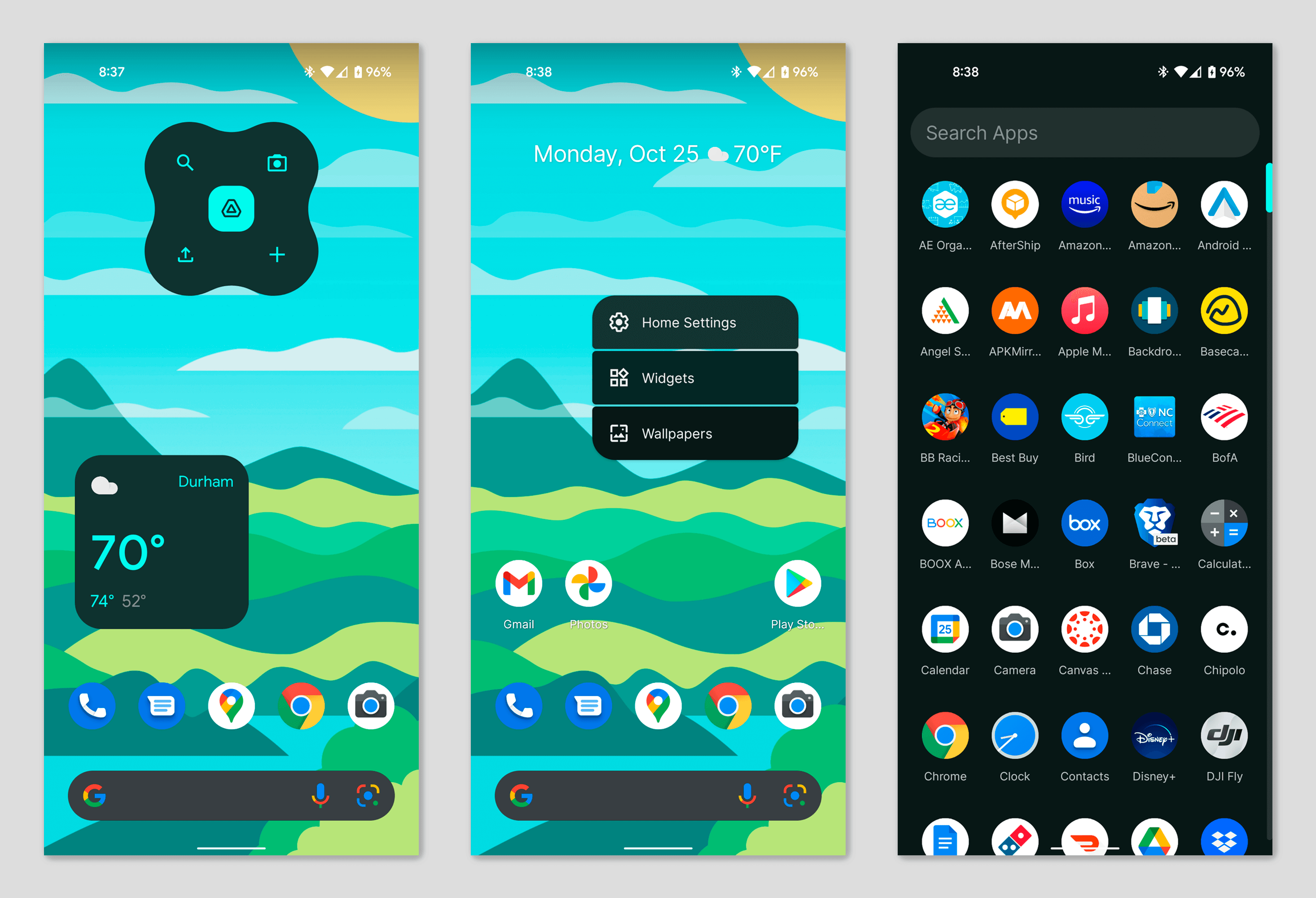Were you able to get get the latest android update? Then you might want to learn how to Customize Your Android 12 phone so you can enjoy the latest UI to the fullest. In this article, you will learn how to change wallpapers, colors, icons, and more on your latest android OS.
Most of the visual changes follow Google’s Material UX design. And the latest Material You does add one completely new feature: dynamically generated color profiles. The biggest update to the UI comes in the form of Automatic complementary color schemes in Material You.
The home screen wallpaper is used as the source to add color to the rest of your Android system. It works with all default Android wallpapers, though you can also download images, or choose pictures from your gallery.
The hue of the background image will prompt Material You to apply a color palette to your home page. Including all the menus and even some apps. And give you alternative palette options based on what it perceives to be the complementary colors found in the image.
Customize Your Android 12
Material You is designed to work best when it works on its own. But you can always force system colors using custom backgrounds. When you choose whatever your favorite image as a background it will theme your entire system automatically.
Setting a Wallpaper
Choosing any image will preview it, showing the effects it will have on your home and lock screens. While changing the colors to fit with the selected image. Tap the info icon to find out more about the image including its author.
Quickest way to set a wallpaper in Android 12 is to long-press the home screen and select Wallpaper & style from the context menu. You can also find this menu by heading to Android settings and using the search bar at the top of the screen.
When you find one you are happy with, tap the tick icon, and choose whether you want the wallpaper on your home screen, lock screen, or both.
Custom Icons in Android 12
Once you’ve set a wallpaper, you can turn on Themed icons. A beta feature that changes the appearance of the native app icons on the home screen. You can also control how many icons are shown in the home screen grid from this page.
But do keep in mind that only native apps follow the theme. At present, Google has not released the API for third-party app makers to make their icons Material You compliant. This is maybe a feature we’ll see in the future.