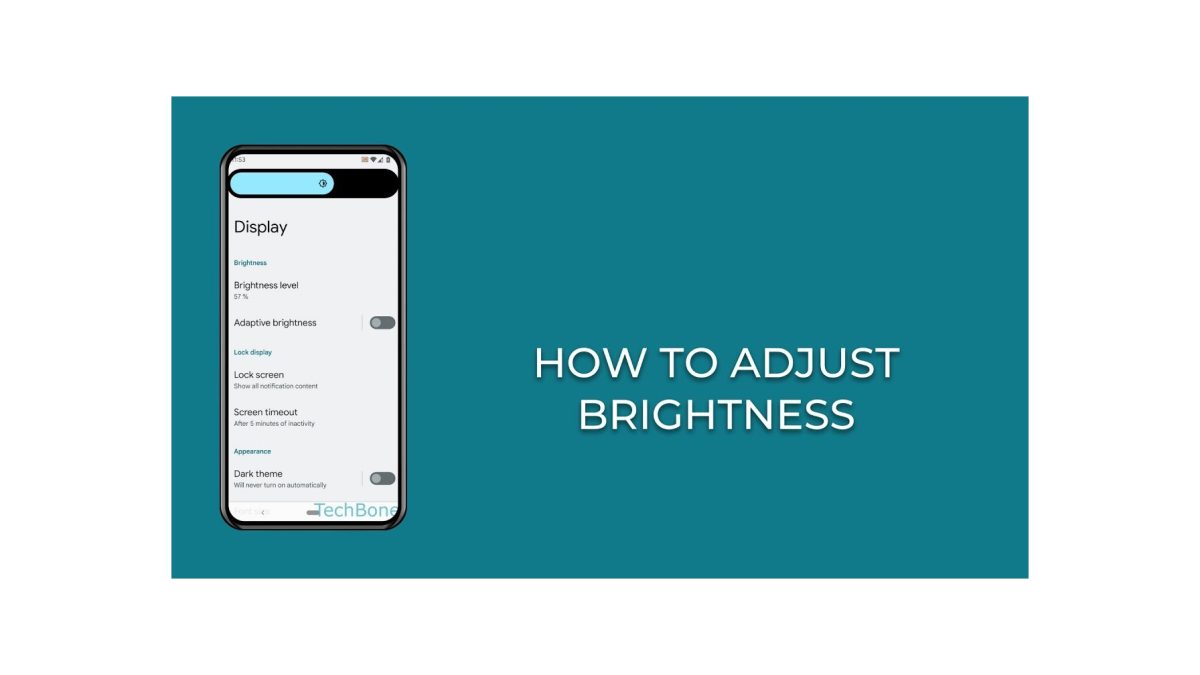Give your eyes the relaxation they require after prolonged Android usage. Here is how to adjust Brightness Settings On Your Android Phone.
Wrong brightness settings can either be so blinding that you can’t focus on what you’re doing. Or too dim that you can’t even see the buttons and app icons.
Brightness Settings On Your Android Phone
To quickly access and change your screen’s luminosity just swipe down from the top of the screen. If you don’t see the Brightness slider yet, swipe down again. Move the Brightness slider to your desired level. This will change the device’s brightness.
If you want to access the complete setup go to the Settings app. In the search bar at the top, type “brightness.” Select Brightness level to show the Brightness slider.
Move the slider until you get your preferred brightness. You can also use Google Assistant to change your Android phone’s display settings.
Simply say, “Hey Google, set brightness to 39%.” It will adjust your brightness and show you the Brightness slider in case you want to adjust it further.
Google Assistant also accepts other multiple commands such as ‘Dim the Screen’ or Turn the brightness down.
Adaptive Brightness
You can turn on Adaptive Brightness in which your phone will auto-tune according to the light in the room. This feature automatically changes your device’s brightness depending on the intensity of light in your surroundings.
If you’re in a dark room, you will get a lower brightness so as not to hurt your eyes. Similarly, if you move to a brighter room or go outside during the daytime, you will get a higher brightness to help you read your phone screen better.