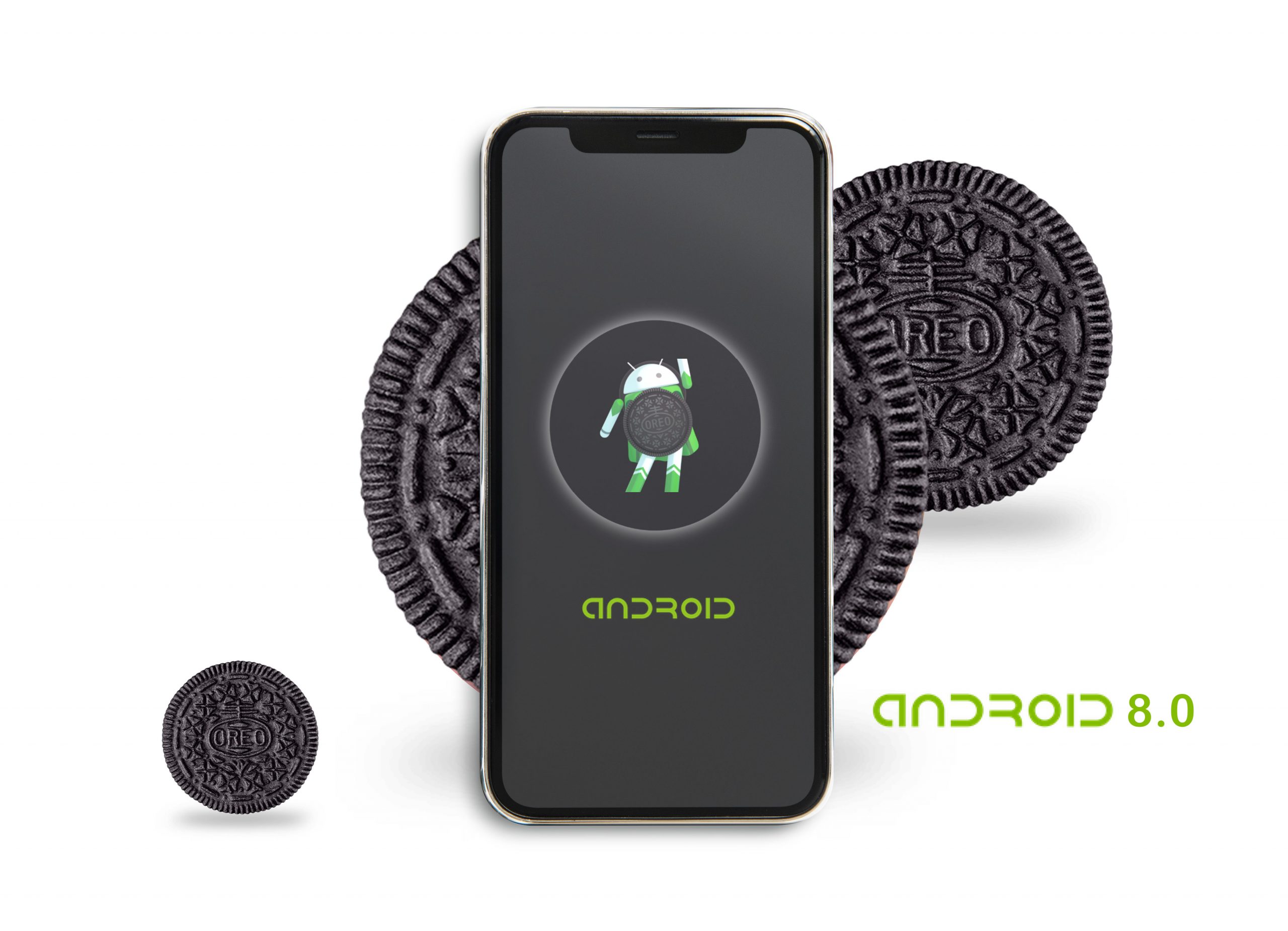1) Use picture-in-picture everywhere

The YouTube app for Android has been able to shrink videos down into a little window for some time, but now you can do it in any app, with any other app in the background — as long as app developers decide to support it. It works in Chrome for Android already: Just make any video full-screen, hit the Home button and you’ve got a PIP window.
2) Turn on notification badges
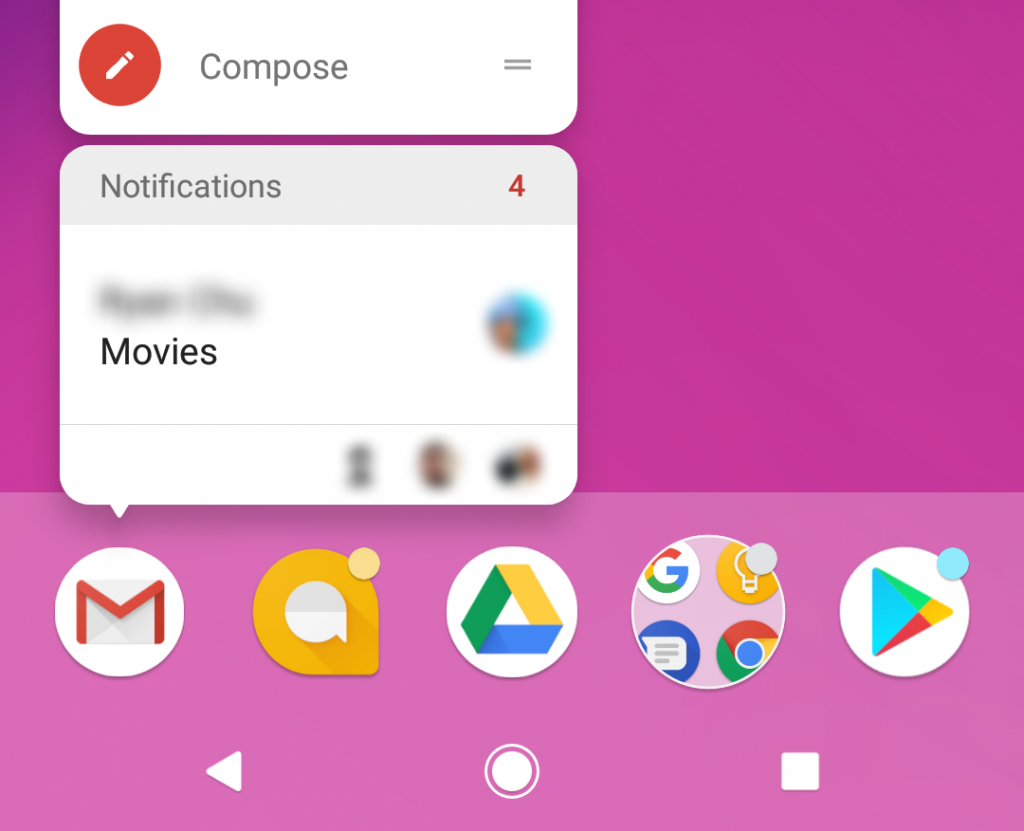
Move away iPhone cause Oreo brings the badges . Oreo lets apps display notification badges on their home screen icons too : From Settings tap Apps & amp; notifications then Notifications to find the toggle switch. The badges need to be enabled by developers too, so you might not see them in all apps straight away.
3) Manage notification priorities
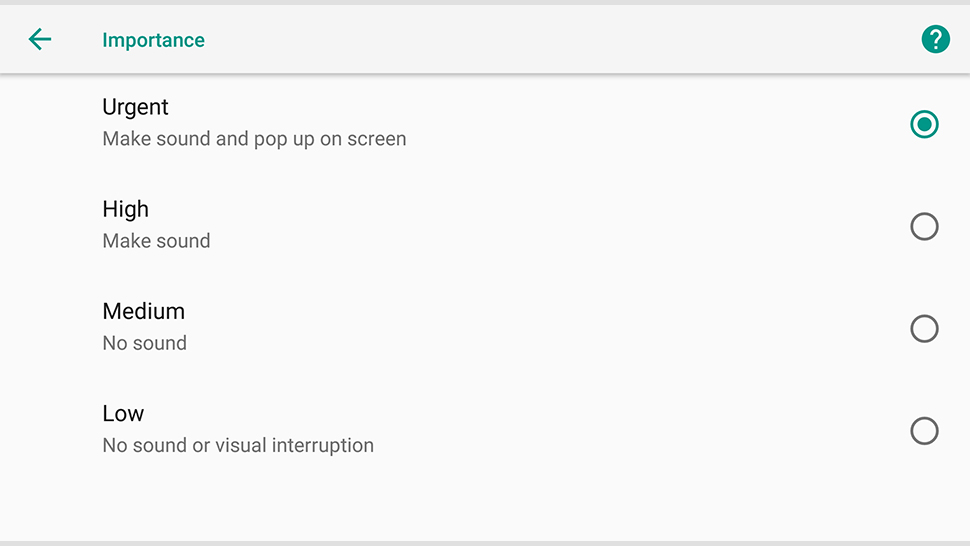
Android Oreo lets you manage notifications in more detail using notification “channels”, so you can categorize the ones you want to see and the ones you don’t, even within notifications from the same app — swipe right on a notification then tap the cog icon to see the options, or dive into the settings for a particular app to see what the options are.
For example, some of your group chats in a messaging app might have permission to buzz and light up your phone, while others just display a silent alert.
Again this is something developers need to enable on their side as well, so you won’t see it in every app straight away, and it’s the app developers who set the different levels of categories .
4) Enjoy better security
Google Play Protect is being promoted alongside Android Oreo, though it’s actually rolling out through Google Play Services to older devices too — head to Settings, Google, then Security to see if you’ve got it. The service scans your incoming and installed apps for malware, sending you notifications if it spots anything suspicious or needs to take action.
5) Snooze notifications until later
Another notification upgrade: you can snooze notifications until you’re ready to deal with them, rather than dismiss them once and never see them again. Swipe to the right on an alert on the lock screen or in the notification drawer, tap the clock icon, and edit the time delay (if needed). This works on all apps straight out of the box with Android Oreo.
6) Save even more battery life
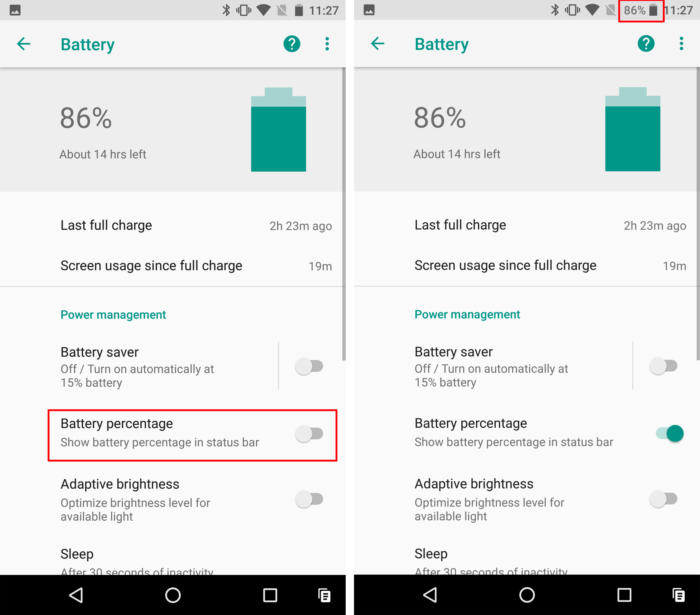
Android has been getting better and better at limiting the background activity of apps when you want to save battery life, and with the launch of Oreo it goes even further, with new rules on what apps can and can’t do in the background. A lot of this should happen behind the scenes, so all you will see (in theory) is your battery lasting for a longer stretch.
7) New emoji Anyone ?
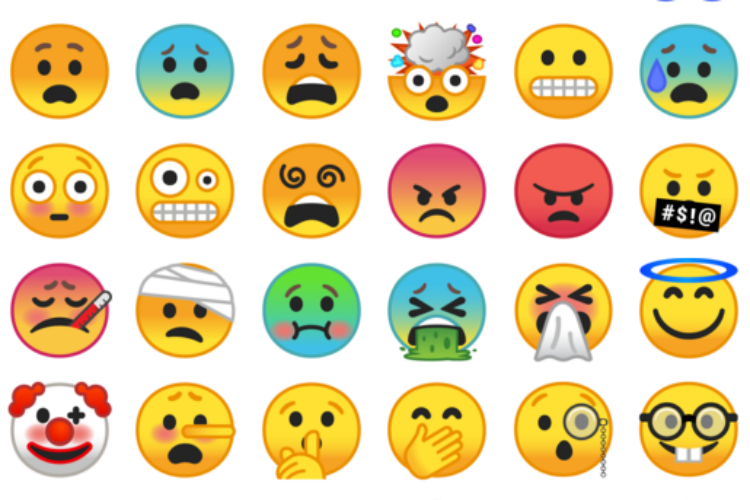
In this New OS google wanted to give everything a new touch and so have they done the same with their emojis . This time around you will get a lot of options to brighten up as you chat and filter your thoughts with brand new emojis in Android Oreo . Google has redesigned the entire emoji icon set this time around, so the blobs are out and more regular faces are in. New emojis include a wizard, a dinosaur, a fairy, and an exploding head for when you hear how long your Oreo update is delayed for.
8) Select text more easily
Android Oreo can select text on screen with a bit more intelligence — if you tap and hold on a recognisable bit of text (like a phone number), then Android can automatically highlight the whole lot for you. You also get context-sensitive shortcuts appearing in the bar above, so if you’ve picked out an address, for example, one of the links leads to Google Maps.
9) Use new shortcuts in the camera

The camera app bundled with Oreo has a couple of minor tweaks that might make a major difference to your photo and video taking in the future. First, you can double-tap on the screen to zoom in 50 per cent (and double-tap again to zoom out); second, you can switch between photo and video modes by tapping on the icons rather than awkwardly swiping .
10) Sync all your data across all your devices
Chrome has synced data across devices for a while now, but Android Oreo is expanding that with a new Autofill feature. With your permission, it allows the syncing of app logins, credit card details, addresses and other information between devices and inside apps (like your mobile browser) — LastPass is one of the first apps to support the new feature.
11) Play around with an octopus
From Settings, tap System then About phone, then tap Android version until you see the big Android O. Then, tap the O repeatedly before long-pressing it to get an octopus that… just kind of floats around a bit.